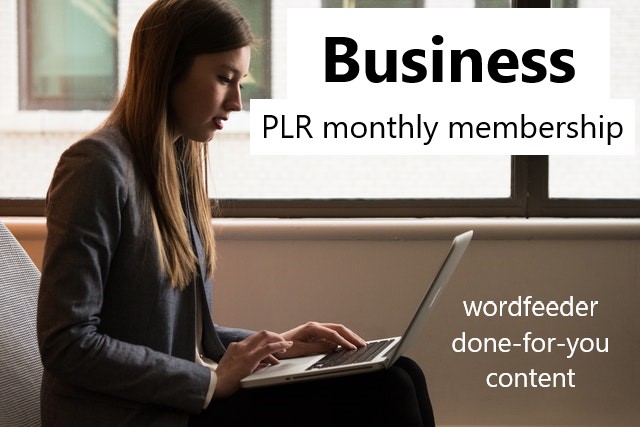Both are multiple use. How to blog from your phone!
Published: Sun, 09/18/22
Hi !
The coupon codes that I gave out this week are multiple use. You get to use them three times.
The latest one was for 60% off. The code is BUILDITOUT. It's because I'm building out the wordfeeder site. Today I'm going to be working on redirects. 😁
I'm running 50% off the PLR memberships (business, weight loss, life coach articles) for a week. Here are the direct links to these. Use coupon code 50PERCENT to get these for half price. They're each regularly $11.97.
IF YOU ALREADY HAVE A MEMBERSHIP YOU CAN USE THE CODE FOR SOMETHING ELSE. Sorry for the caps. Here's the PLR index if you want to shop.
If you sign up you'll get instant access to all of our 2021 articles (12 months of releases, min 7K words EACH month), AND you get instant access to the monthly content releases for Jan through Sept, 2022. Click through each of the below images or links to see the full list of article topics and titles.
These articles can be edited and shared in your blog, socials, made into ebooks, lead magnets, courses, workshops, client teaching materials and newsletters to print or email out. They come with private label rights so you get to brand them as yours.
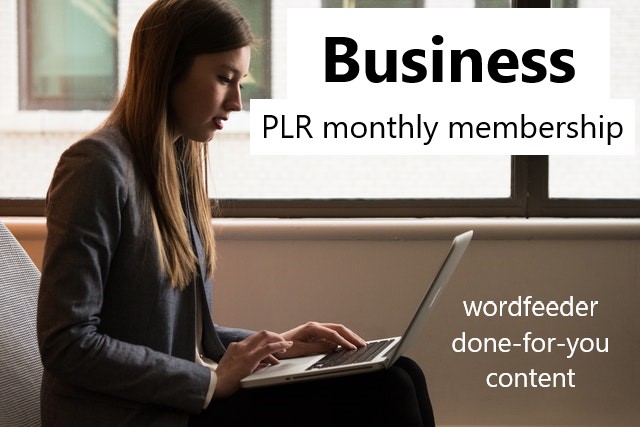
Business PLR Monthly
Life Coach PLR Monthly
Weight Loss PLR Monthly
Okay, so let's talk about using Google docs from your smart phone to post content on the go.
Some content customers have told me they only post content from their desktop computer. That's great and all, and I was once the same way.
But if you want to get more content publishing tasks accomplished while out and about, do this.
- Set your phone to network connection instead of wifi so you don't get hacked. (when you upload the images you may want to switch back to wifi so they load faster - or you can wait til later).
- Log into your blogs and socials from your smart phone.
- Log into your Wordfeeder member account and download the MS Word file you want to paste content from.
- Go into the Files area of your phone's storage. Find the file you want, and "share" it to Google Drive.
- Go back to the Files area and click the Word file to open. Google docs will load and open the document. Copy some or all of the text you plan to share.
- Go back to your blog and create a new page or post. Flip to the Text side and paste in the content. Flip to the visual side and edit it, apply headline treatments, etc.
- Don't forget a search engine friendly title AND SEO tooled category section.
- Run over to Pexels .com to grab a quick pic to download.
- Go back to the blog post editing area and upload the image to either the post body itself, or the Featured Image section.
- Edit and check everything. Add your short bio, call to action and link to upsells or affiliate products if applicable.
- Hit publish.
- Delete the MS Word file from your device to save room in storage and not suck up all the battery juice.
- Share the link to your new blog post on all your fave social spots.
- You can also visit the post, copy and paste the entire thing, paste it into a new broadcast to send your email list, and then push send.
Again, for half price on the memberships, use coupon code 50PERCENT. Thanks for supporting Wordfeeder. I appreciate your business and wish you the best of success!